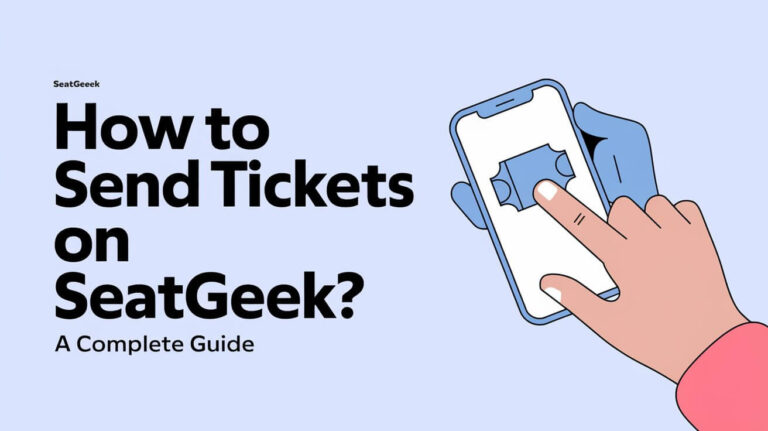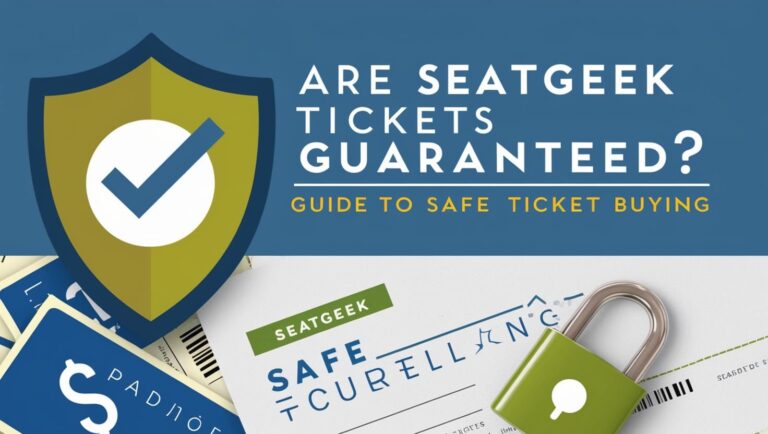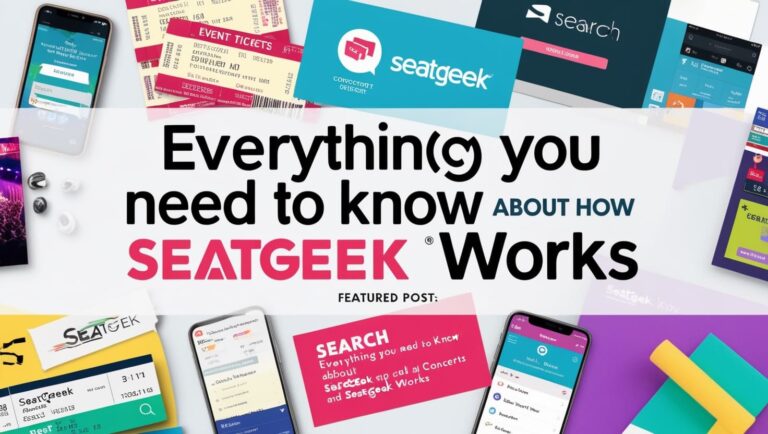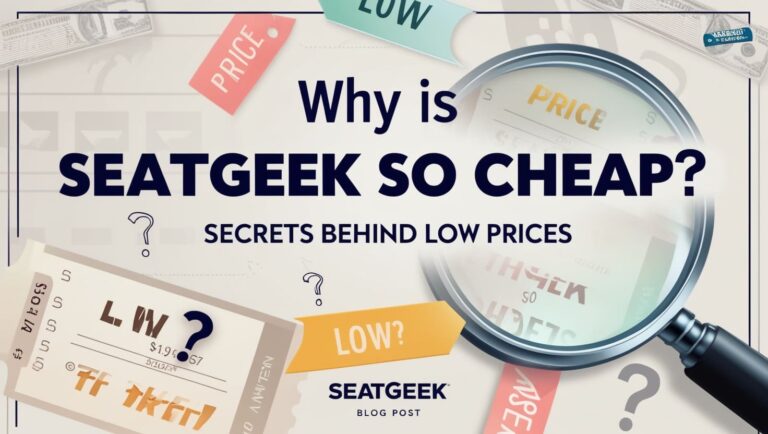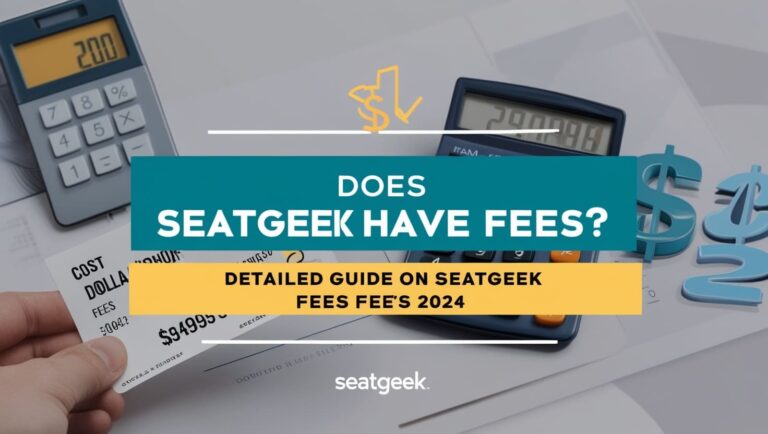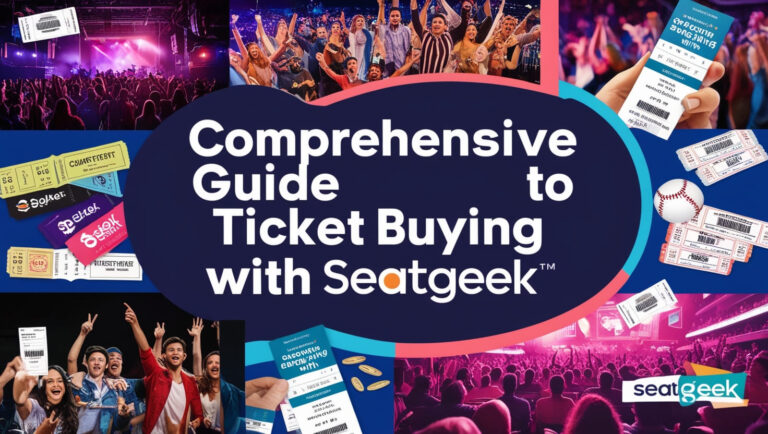How to Transfer Tickets on SeatGeek: A Complete Guide
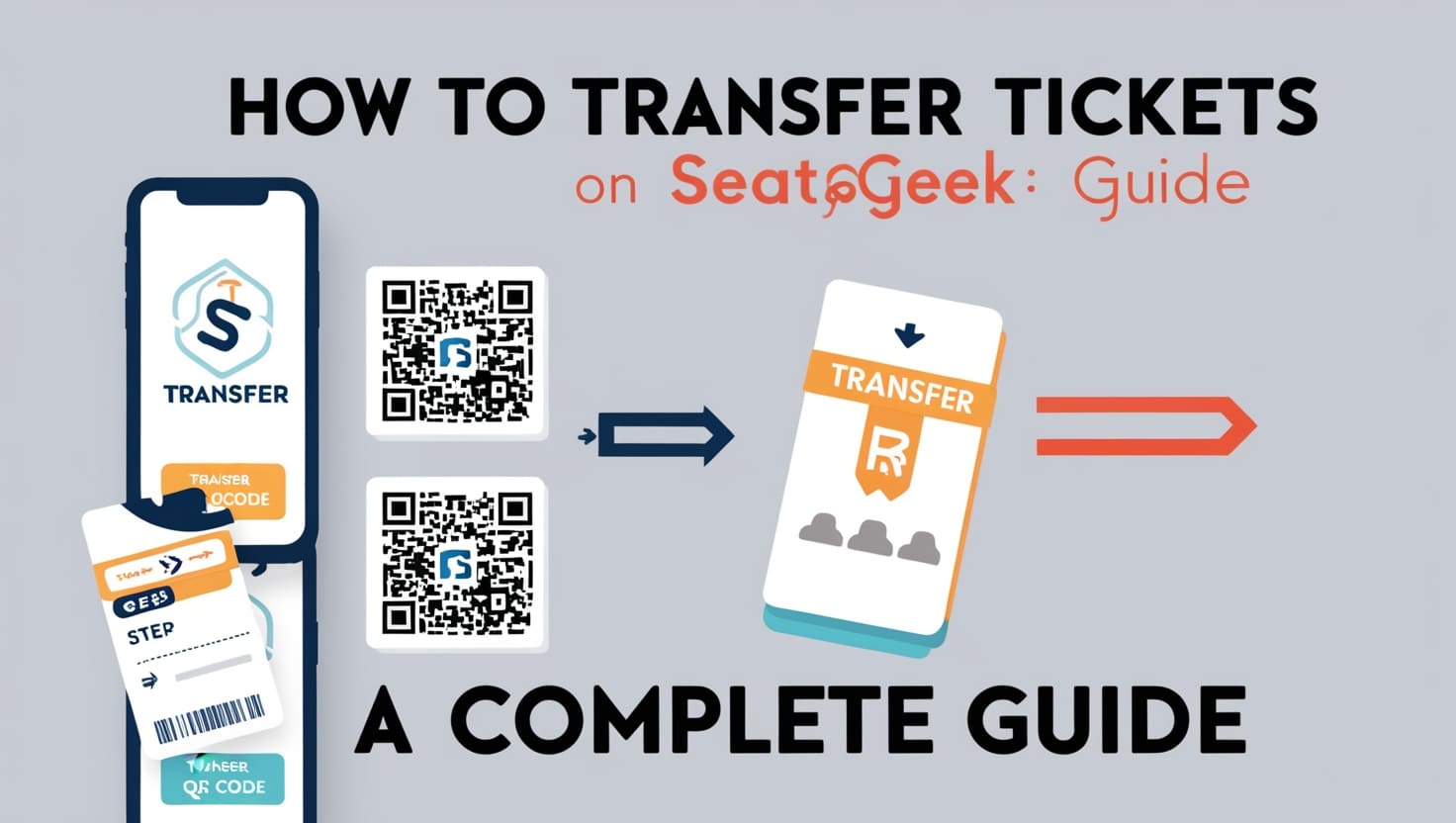
Understanding SeatGeek and Its Ticket Transfer Process
SeatGeek is a leading ticketing platform that provides an easy and secure way to buy and sell tickets for a variety of events, including sports games, concerts, theater performances, and festivals. Whether you need to transfer tickets to a friend or resell them, SeatGeek offers a user-friendly interface to manage your tickets effortlessly. This guide will walk you through the steps to transfer tickets on SeatGeek, ensuring a smooth and hassle-free process.
Why Transfer Tickets on SeatGeek?
Transferring tickets on SeatGeek is beneficial for several reasons:
- Convenience: Easily share tickets with friends or family without meeting in person.
- Security: Digital transfers reduce the risk of lost or stolen tickets.
- Flexibility: Quickly manage and reassign tickets if plans change.
Step-by-Step Guide to Transferring Tickets
Step 1: Open SeatGeek and Log In
First, access the SeatGeek platform by using the SeatGeek app or visiting their website at seatgeek.com. Log in to your account with your email and password.
Step 2: Navigate to Your Tickets
Once logged in, find the “Tickets” tab located either at the bottom (on the app) or top (on the website) of the screen. Click or tap on this tab to view all your upcoming events.
Step 3: Select the Event
Browse through your list of events and select the one for which you want to transfer tickets. Click or tap on the specific event to open the ticket details.
Step 4: Initiate the Transfer
Look for the “Transfer” button next to the tickets you want to transfer. Click or tap on this button to start the transfer process.
Step 5: Enter Recipient’s Information
You will be prompted to enter the recipient’s email address or phone number. Ensure you input the correct information to avoid transfer issues. After entering the details, click or tap “Send.”
Step 6: Recipient Accepts the Transfer
The recipient will receive an email or text message with a link to accept the tickets. They will need to create a SeatGeek account if they do not have one already. Once accepted, the tickets will appear in their SeatGeek account.
Step 7: Accessing Transferred Tickets
After the recipient accepts the transfer, the tickets will be accessible in their SeatGeek account. They can then use these tickets to gain entry to the event.
Tips for a Smooth Ticket Transfer
Double-Check Information: Always verify the recipient’s email address or phone number to ensure they receive the tickets.
Communicate with the Recipient: Inform the recipient beforehand to expect an email or text message from SeatGeek. This helps prevent the transfer email from being overlooked.
Check Venue Policies: Some venues may have specific rules about ticket transfers. Always check the event or venue’s transfer policy to avoid any issues.
Avoid Last-Minute Transfers: Try to transfer tickets well in advance of the event to give the recipient ample time to accept and prepare.
Common Questions About Transferring Tickets on SeatGeek
Can All Tickets Be Transferred?
Not all tickets are transferable. SeatGeek supports the transfer of most digital tickets, including mobile tickets, e-tickets, and AXS mobile ID tickets. However, paper tickets or PDF tickets generally cannot be transferred through SeatGeek. Always check the type of ticket before attempting a transfer.
Are There Any Fees for Transferring Tickets?
Transferring tickets on SeatGeek is typically free. This feature provides an added convenience for users who need to share tickets with others.
What If the Recipient Does Not Receive the Transfer Email?
If the recipient does not receive the transfer email, ask them to check their spam, junk, and promotional folders. If the email is still missing, double-check the entered email address or phone number and try resending the transfer.
Advanced Features and Additional Information
Mobile Ticket Transfers: For mobile tickets, the transfer process is streamlined through the SeatGeek app, ensuring a quick and secure transfer. Mobile tickets are popular for their convenience and ease of use.
Event Restrictions: Be aware of event-specific restrictions. Some events or venues may have rules that prevent ticket transfers. Always review the event’s terms and conditions.
Using the SeatGeek App: The SeatGeek app provides a seamless experience for managing tickets. From the app, you can easily view upcoming events, initiate transfers, and track transfer statuses.
Troubleshooting Common Issues
Recipient Cannot See Tickets
- Ensure the recipient has accepted the transfer and created a SeatGeek account.
- If issues persist, contact SeatGeek support for assistance. They can help resolve any technical problems or misunderstandings.
Tickets Not Transferable
- If your tickets are ineligible for transfer (e.g., paper tickets), you may need to arrange an in-person exchange or use an alternative method. Consider reaching out to SeatGeek support for further guidance.
Invalid Email Address or Phone Number
- Double-check the recipient’s contact information. An incorrect email address or phone number will prevent the successful transfer of tickets.
Examples and Use Cases
Scenario 1: Transferring Broadway Tickets Imagine you have two tickets for a Broadway show, but only one friend can attend. You can transfer the other ticket to another friend who wants to go. Follow the steps outlined above and send the ticket via email or text.
Scenario 2: Sharing Sports Event Tickets For a baseball game, you might have extra tickets that you want to share with family members. Using SeatGeek, you can quickly transfer these tickets to their email addresses, ensuring they receive them in time for the game.
The Bottom Lines
Transferring tickets on SeatGeek is a straightforward and user-friendly process. By following the steps detailed in this guide, you can easily share your tickets with others, ensuring a seamless experience for all parties involved. Whether you’re transferring Broadway tickets or sharing sports event tickets, SeatGeek makes the process simple and secure. For more detailed guidance and troubleshooting, visit the SeatGeek support page or contact their customer service.