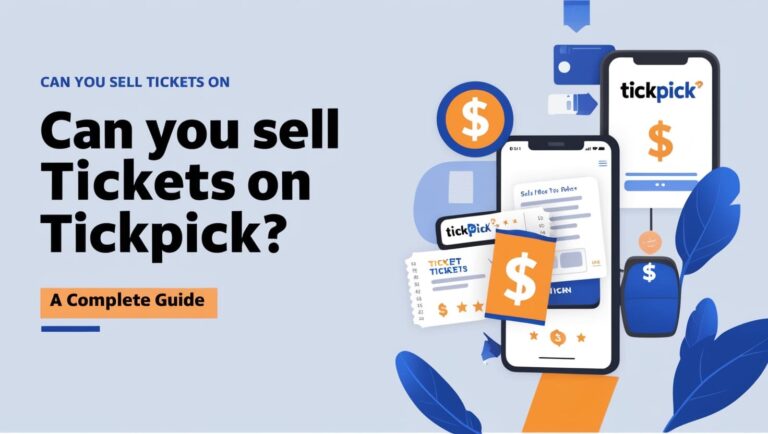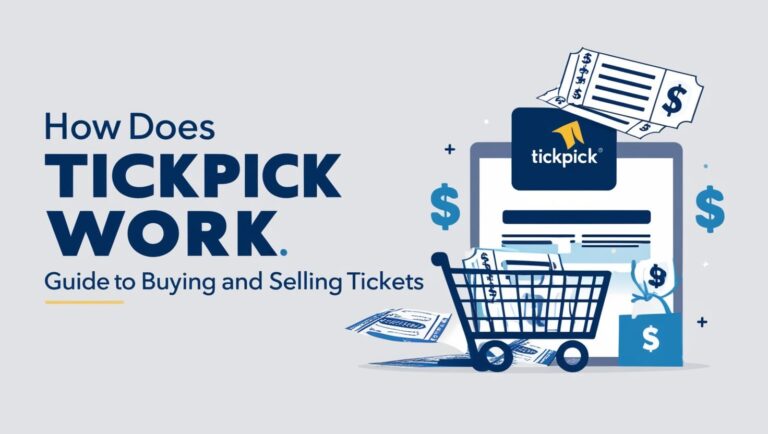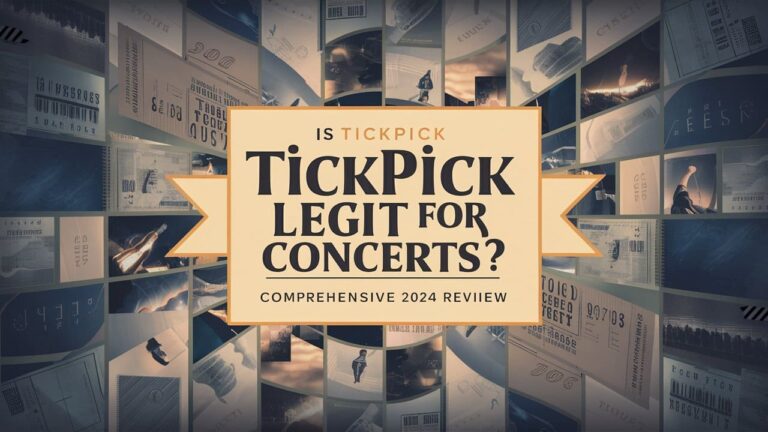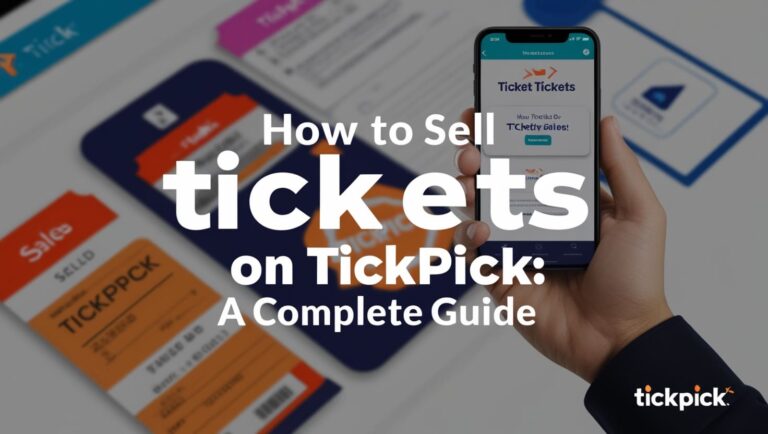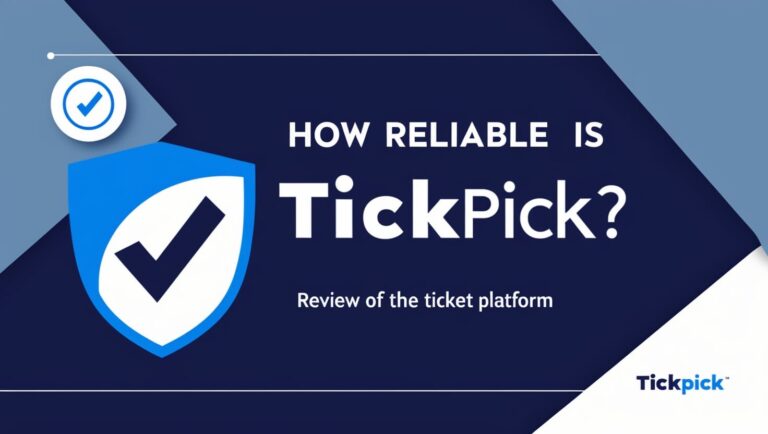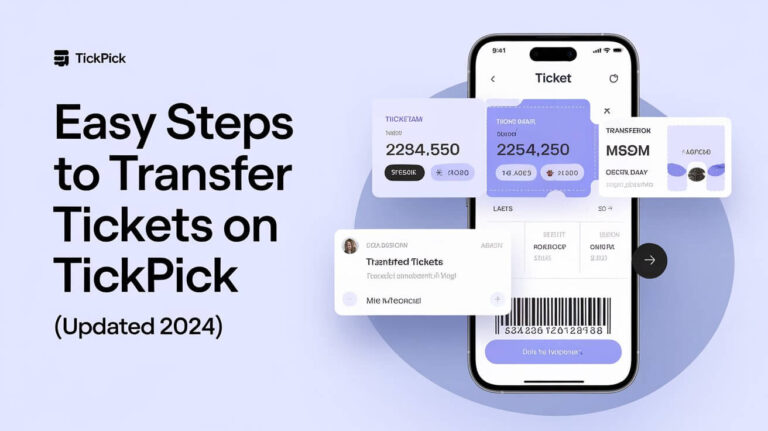How to List Tickets on TickPick: Step-by-Step Guide
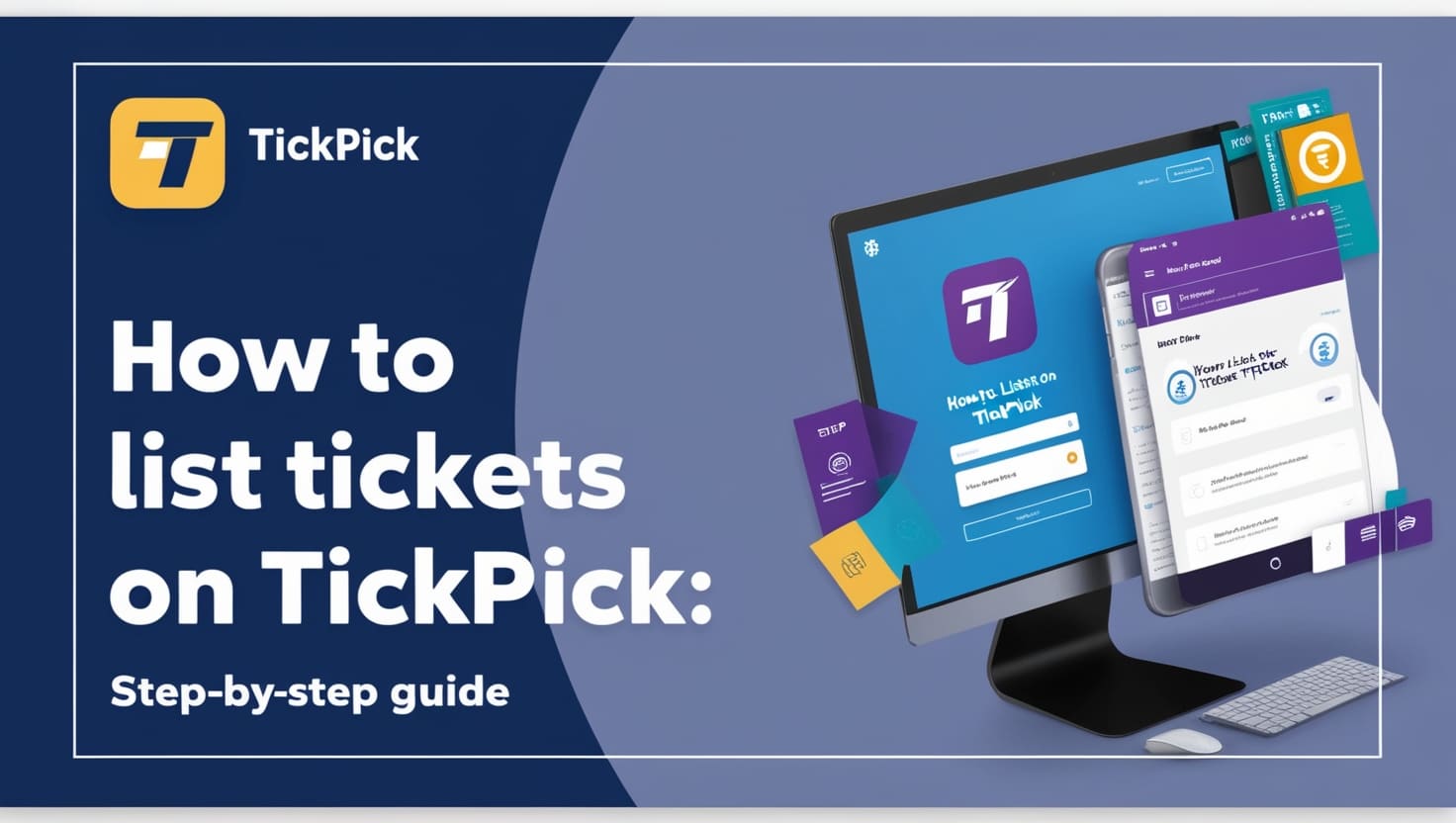
Setting Up Your TickPick Account
Before you can list tickets on TickPick, you need to set up an account. This process is straightforward and can be completed on their website or mobile app.
Steps to Create an Account:
- Visit TickPick Website or Download the App: Go to TickPick’s website or download the app from your device’s app store.
- Sign Up: Click on the “Sign Up” button. Enter your email, create a password, and follow the prompts to complete the registration.
- Verify Email: Check your email for a verification link from TickPick. Click the link to verify your account.
Navigating to the Sell Tickets Section
Once your account is set up, you’re ready to list your tickets.
Steps to Navigate:
- Login: Access your TickPick account by logging in with your credentials.
- Sell Tickets Button: On the homepage, click the “Sell Tickets” button located at the top right corner. This will direct you to the ticket selling platform.
Creating a Ticket Listing
Finding Your Event
- Search for the Event: Use the search bar to find the event for which you want to sell tickets.
- Select Event Details: Choose the correct date, venue, and time for your event from the search results.
Entering Ticket Information
- Enter Seat Details: Provide detailed information about your tickets, including seat numbers, section, and row.
- Seat Disclosures: Make sure to list any seat disclosures such as obstructed view, aisle seats, or other relevant information.
Setting the Price
- Market Research: Check current market rates for similar tickets. Price your tickets competitively, ideally at or slightly below market rates to attract buyers.
- AutoPrice Feature: Consider using TickPick’s AutoPrice feature, which adjusts prices based on market conditions to keep your listing competitive.
Finalizing the Listing
- Review Information: Double-check all details for accuracy.
- Agree to Terms: Agree to TickPick’s terms and conditions.
- Enable AutoList: If eligible, use the AutoList feature to list your tickets across multiple marketplaces for increased visibility.
Managing Your Listings
Editing Listings
- Price Adjustments: To change the price of your listing, go to “My Account” > “Your Listings” and select “Edit”. Any other changes require deleting and re-listing the tickets.
- Deleting Listings: You can delete your listing at any time through the same section by selecting “Delete”.
Relisting Tickets
If you need to re-list your tickets, simply delete the old listing and create a new one with the updated information.
Types of Tickets You Can Sell
TickPick supports a variety of tickets, including:
- Sports Tickets: Baseball, basketball, football, hockey, soccer, tennis, wrestling, UFC fights, and more.
- Concert Tickets: Rock, pop, country, rap, music festivals, and any live show tickets.
- Theater Tickets: Broadway, off-Broadway, musicals, plays, comedy shows.
- Festival Tickets: Major festivals like Coachella, Bonnaroo, Lollapalooza, Austin City Limits, EDC Las Vegas, and others.
Both electronic and paper tickets are accepted. Electronic tickets are more convenient for quick transfers and reduce risks associated with physical tickets.
Receiving Payment
Seller Commission
TickPick deducts a 10% commission from the final sale price.
Payout Timeline
Payments are processed within 14 days after the event concludes. Sellers can choose to receive payments via PayPal or check.
Tips for Successfully Selling Tickets on TickPick
Pricing Strategies
- Price Competitively: Base your pricing on current market rates and demand. List at or slightly below comparable tickets.
- Adjust Prices: Monitor the market and adjust your listing price as needed to stay competitive.
Effective Communication
- Respond Quickly: Answer buyer questions and offers promptly to avoid losing potential sales.
- Provide Detailed Information: Include seat numbers and any relevant disclosures to help buyers make informed decisions.
Listing Timing
- List Early: Give yourself plenty of time for buyers to find and purchase your tickets.
- Update Listings: Keep your listings current and accurate, especially if you make any changes to your ticket availability or pricing.
Ticket Delivery
- Electronic Tickets: Transfer tickets properly to ensure they are valid for buyers.
- Paper Tickets: Communicate about delivery plans, whether you will mail the tickets or meet the buyer in person.
Advanced Features for Sellers
AutoList
TickPick’s AutoList feature allows you to list your tickets across multiple marketplaces automatically, increasing your chances of a sale.
AutoPrice
This feature helps you set competitive prices by automatically adjusting your ticket prices based on market conditions.
Common Questions About Selling on TickPick
Can I List Tickets I Don’t Have Yet?
Yes, TickPick allows you to list tickets that are not yet in your possession, provided you specify an accurate in-hand date for when you will have the tickets.
How Do I Get Paid as a Seller?
TickPick processes payments within 14 days after the event. You can choose to receive payments via PayPal or check.
What Happens if an Event is Canceled?
If an event is canceled, TickPick will issue a full refund without any fees deducted.
Can I List My Tickets on Other Marketplaces?
Yes, you can list your tickets on other marketplaces simultaneously. However, be sure to manage your listings carefully to avoid overselling.
Conclusion
Listing tickets on TickPick is a straightforward process that can help you reach a wide audience of potential buyers. By following the steps outlined above and utilizing TickPick’s features, you can effectively sell your tickets and receive prompt payment. Remember to price competitively, communicate clearly with buyers, and keep your listings updated for the best results. Happy selling!