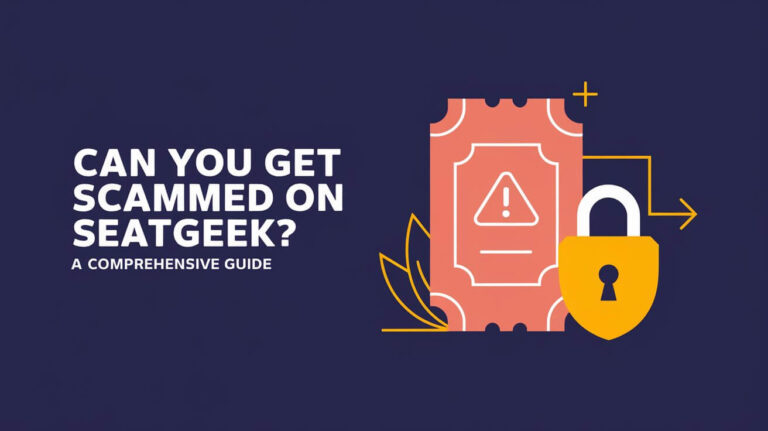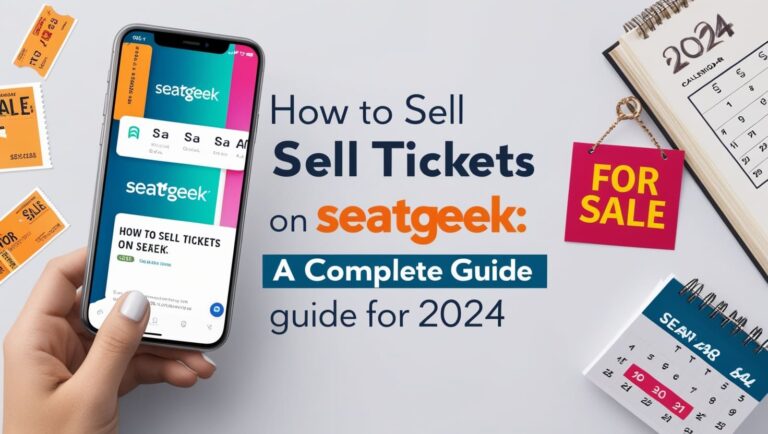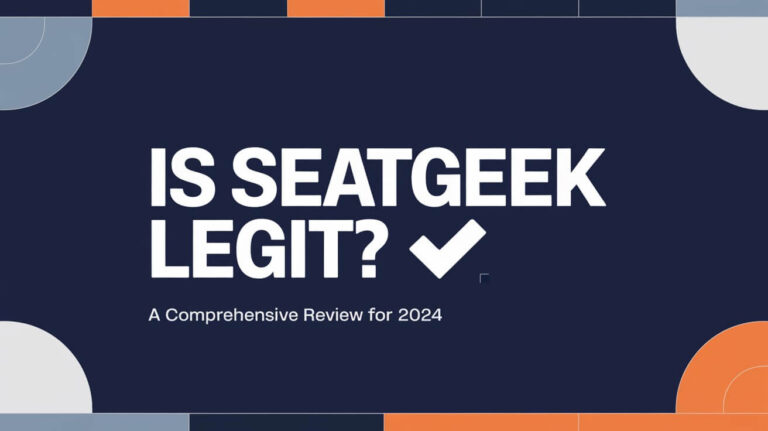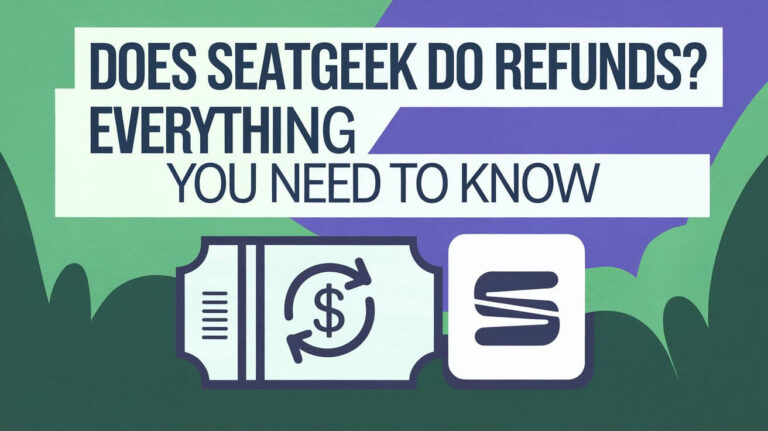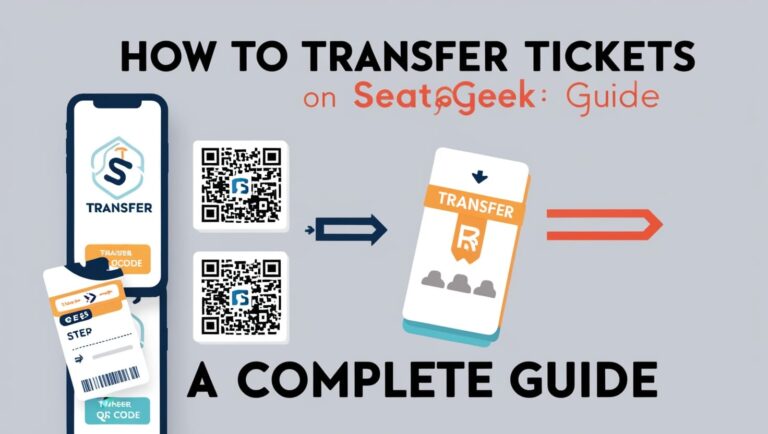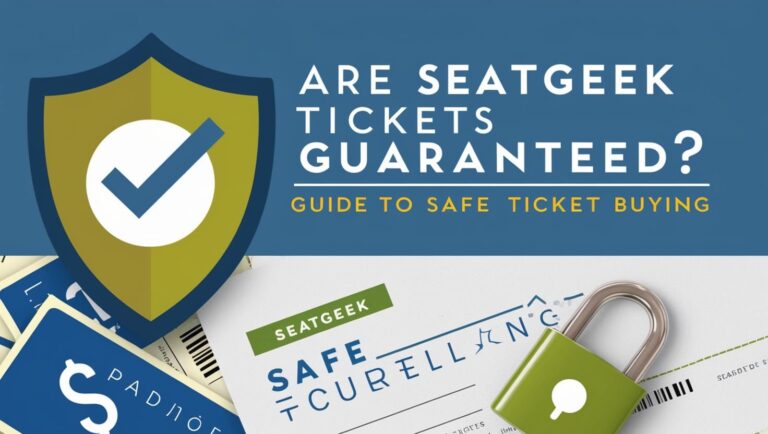How to Add SeatGeek Tickets to Apple Wallet?
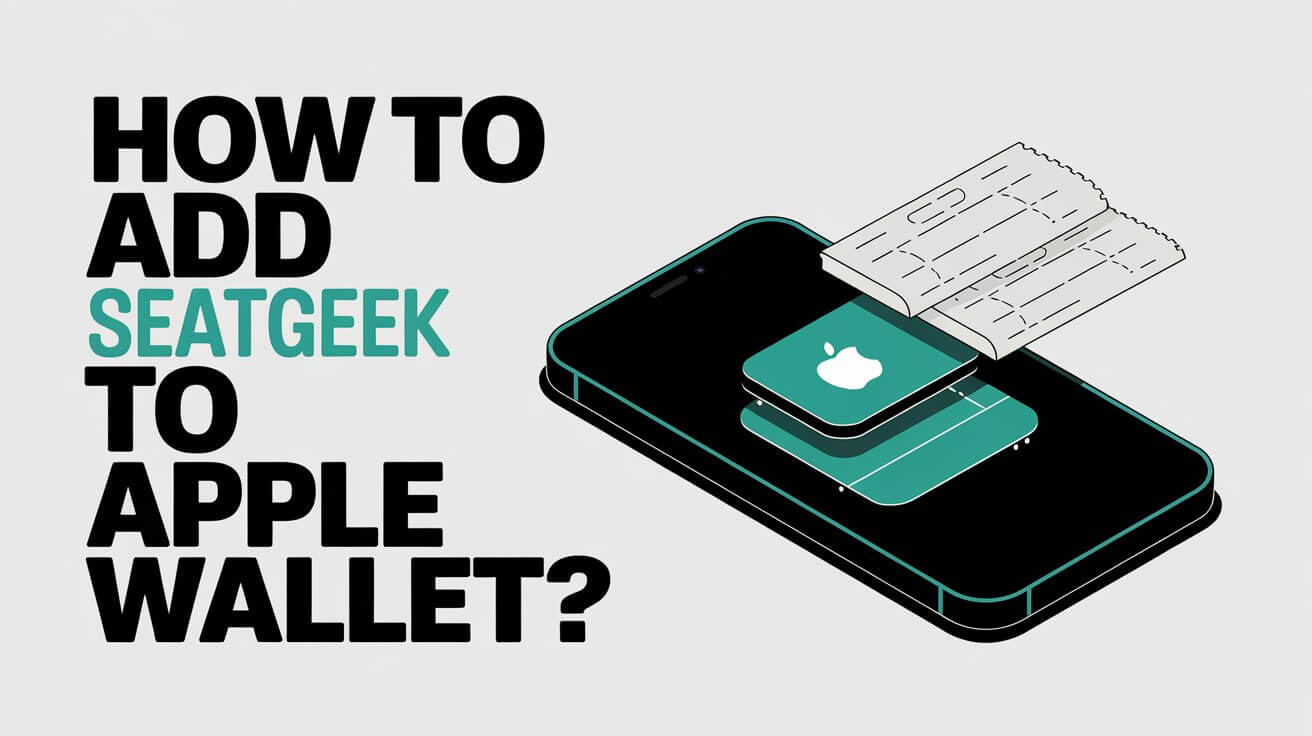
When it comes to managing event tickets efficiently, adding them to your Apple Wallet is a game-changer. In this guide, we’ll walk you through how to add SeatGeek tickets to Apple Wallet, ensuring you can access them conveniently on your iPhone.
Understanding SeatGeek and Apple Wallet
What is SeatGeek?
SeatGeek is a leading mobile-focused ticket platform that allows users to buy tickets for concerts, sports events, theater performances, and more. Known for its user-friendly interface and comprehensive event listings, SeatGeek is a favorite among event-goers.
What is Apple Wallet?
Apple Wallet is a pre-installed app on iPhones that stores credit cards, debit cards, transit passes, boarding passes, movie tickets, and more in one place. It offers a secure and convenient way to manage and access various passes without carrying physical copies.
Why Add SeatGeek Tickets to Apple Wallet?
Convenience
By adding tickets to Apple Wallet, you can access them quickly from your iPhone without needing to open multiple apps or search through emails.
Security
Apple Wallet uses encryption and biometric authentication, like Face ID or Touch ID, ensuring your tickets are secure.
Accessibility
Tickets stored in Apple Wallet can be accessed even without an internet connection, making it easy to pull up your ticket at the event venue.
Steps to Add SeatGeek Tickets to Apple Wallet
Step 1: Locate Your Tickets in SeatGeek
- Open the SeatGeek App: Ensure you have the SeatGeek app installed on your iPhone and that you are logged in.
- Navigate to ‘My Tickets’: Tap on the ‘My Tickets’ tab to view all your purchased tickets.
Step 2: Add to Apple Wallet
- Select the Ticket: Choose the specific ticket you want to add to your Apple Wallet.
- Tap ‘Add to Apple Wallet’: You will see an option to add the ticket to Apple Wallet. Tap on it.
Step 3: Confirm Addition
- Follow On-Screen Instructions: You may be prompted to confirm the addition. Follow the instructions, which might include tapping ‘Add’ in the upper right corner of the screen.
Step 4: Verify Your Tickets
- Open Apple Wallet: Check the Apple Wallet app to ensure your SeatGeek tickets are listed under the passes section.
- Confirm Ticket Details: Verify that all the ticket details are correct.
Troubleshooting Common Issues
Missing ‘Add to Apple Wallet’ Button
- Update Apps: Ensure both SeatGeek and Apple Wallet apps are updated to their latest versions.
- Reinstall SeatGeek: Try uninstalling and reinstalling the SeatGeek app to resolve potential issues.
- Contact Support: If the problem persists, reach out to SeatGeek customer service.
Adding Tickets via Email
- Open the Email: Locate the email containing your SeatGeek tickets on your iPhone.
- Tap ‘Add to Apple Wallet’ Link: Follow the link and instructions to add the tickets to your Apple Wallet.
Using QR Codes
- Open Wallet App: Launch the Wallet app on your iPhone.
- Tap ‘Scan Code’: Use the scan code feature to add tickets using the QR code provided by SeatGeek.
- Center the QR Code: Hold your iPhone still with the QR code centered in the frame until the code scans.
Managing Tickets in Apple Wallet
Using Tickets
- Open Apple Wallet: Navigate to the ticket you want to use.
- Present Your iPhone: Show the QR code or barcode to the event attendant for scanning.
Sharing Tickets
- Open Wallet App: Select the ticket you want to share.
- Tap the Share Icon: Choose the sharing method (Messages, Mail, or AirDrop) to send the ticket to another iPhone user.
Additional Tips
Stay Updated
Regularly check for updates to both SeatGeek and Apple Wallet apps to ensure you have the latest features and bug fixes.
Backup Your Tickets
Consider taking a screenshot of your tickets as a backup. Although Apple Wallet is reliable, having a secondary option can be useful.
Familiarize Yourself with Venue Policies
Some venues may have specific requirements for digital tickets. Ensure you understand these policies to avoid any last-minute issues.
Conclusion
Adding SeatGeek tickets to your Apple Wallet streamlines the process of managing and accessing event tickets. By following the steps outlined above, you can easily add, use, and share your tickets, making your event experience hassle-free.
For further assistance, you can refer to Apple’s support page or contact SeatGeek customer service. Enjoy your events with the ease and convenience of digital tickets!