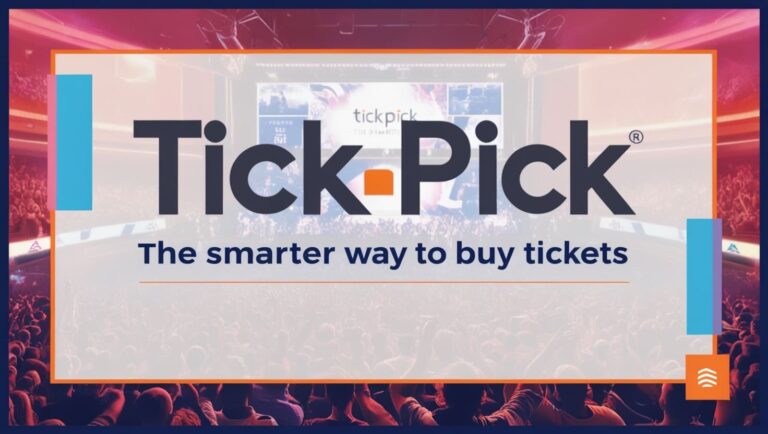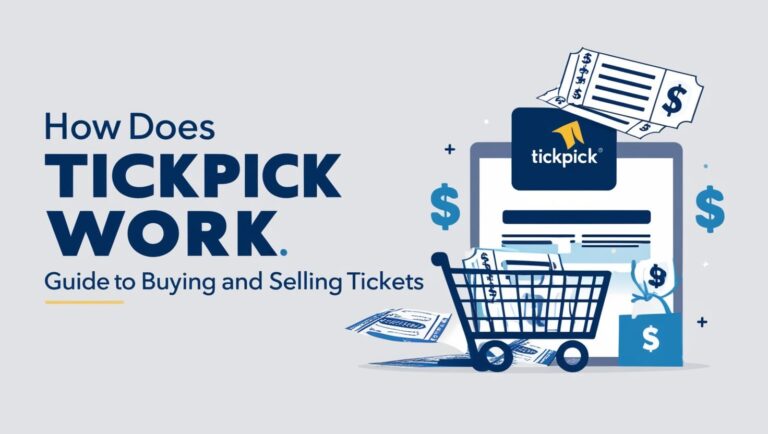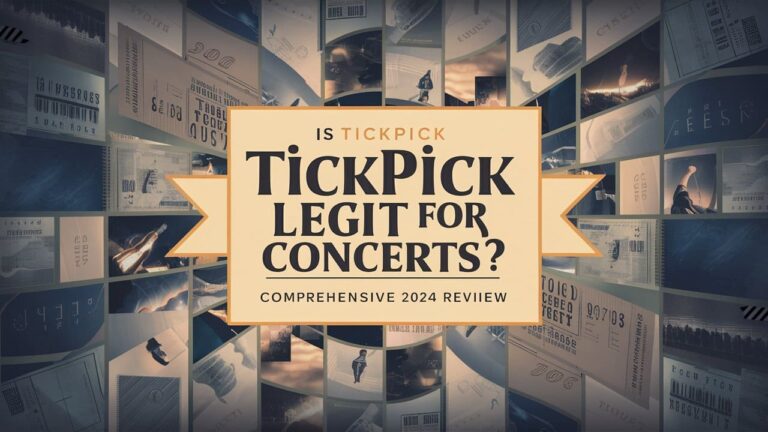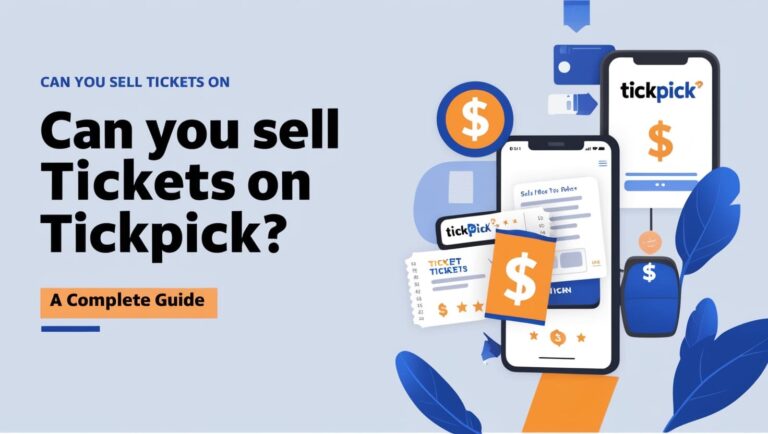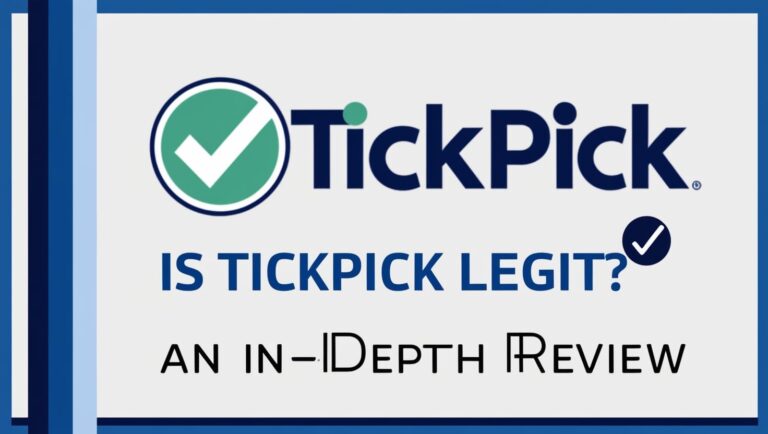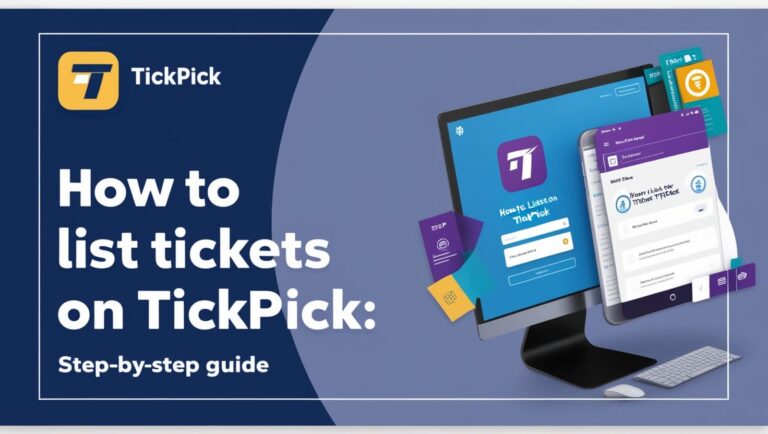How to Add TickPick Tickets to Apple Wallet Easily?
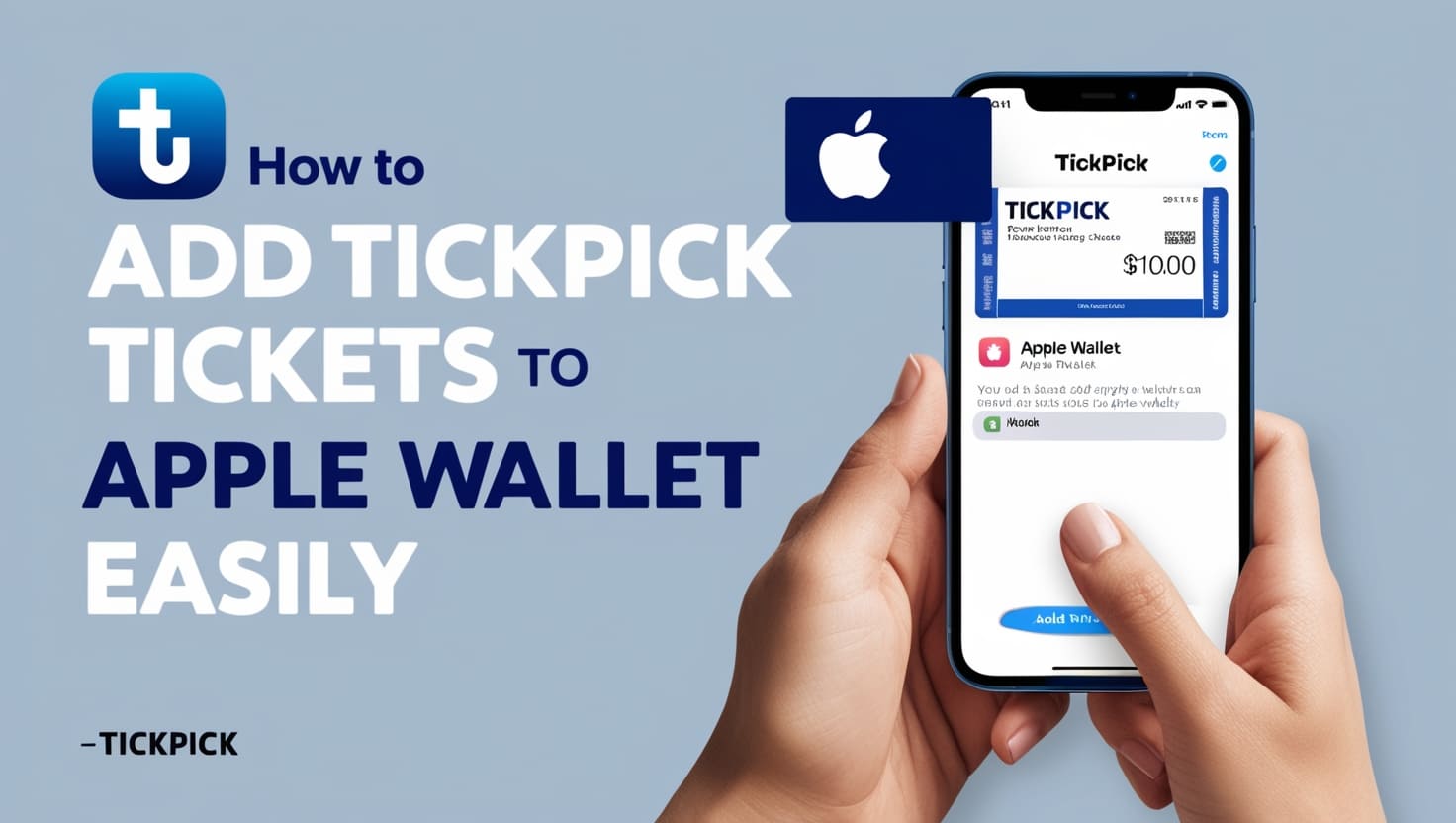
Adding TickPick tickets to Apple Wallet is a convenient way to keep your event tickets organized and easily accessible on your iPhone. This guide will walk you through the entire process, from accessing your TickPick tickets to troubleshooting common issues, ensuring you have a seamless experience.
Accessing Your TickPick Tickets
Check Your Email
After purchasing tickets on TickPick, you’ll receive a confirmation email. This email will contain all the details of your purchase and a link or button to view your tickets. Follow these steps:
- Open Your Email: Locate the confirmation email from TickPick.
- Find the Ticket Link: Look for a button or link that says “View Tickets” or similar.
- Click the Link: This will open your tickets in the TickPick app or a mobile web browser.
Log into Your TickPick Account
If you can’t find the email or prefer accessing your tickets directly:
- Open the TickPick App: Download and open the TickPick app on your iPhone.
- Log In: Use your TickPick account credentials to log in.
- Navigate to My Tickets: Tap on the “My Tickets” section to view all your purchased tickets.
Adding Tickets to Apple Wallet
Using the Email Link
- Open the Ticket Link: From your confirmation email, click the link to view your tickets.
- Add to Apple Wallet: Look for an “Add to Apple Wallet” button and tap it.
- Follow On-Screen Instructions: You may need to confirm the addition by tapping “Add” in the upper right corner of the screen.
Using the TickPick App
- Open the App: Ensure you’re logged into your TickPick account.
- Find Your Tickets: Navigate to “My Tickets” and select the event.
- Add to Apple Wallet: Tap the “Add to Apple Wallet” button and follow the on-screen instructions to complete the process.
Troubleshooting Common Issues
No Add to Wallet Option
If you don’t see the “Add to Apple Wallet” option:
- Check Compatibility: Ensure that your ticket is eligible for Apple Wallet. Some tickets may not be supported.
- Update Your App: Make sure you have the latest version of the TickPick app installed.
- Contact Support: If the issue persists, contact TickPick customer support for assistance.
Error Messages
When encountering errors while adding tickets:
- Update iOS: Ensure your iPhone is running the latest version of iOS.
- Disable VPN and Proxies: Turn off any VPN or proxy settings that might interfere with the process.
- Retry Adding the Ticket: Close and reopen the TickPick app, then try adding the ticket again.
Using Your Ticket in Apple Wallet
Opening Apple Wallet
To access your ticket:
- Open Apple Wallet: Double-click the side button on your iPhone (with Face ID) or the home button (with Touch ID).
- Select Your Ticket: Find and tap on the event ticket to open it.
Scanning Your Ticket
At the event venue:
- Present Your iPhone: Hold your iPhone near the contactless reader.
- Authenticate if Needed: You might need to authenticate with Face ID, Touch ID, or your passcode.
Additional Tips
Sharing Tickets
If you need to share your ticket with someone else:
- Open Apple Wallet: Find and open the ticket you want to share.
- Tap the Share Icon: Tap the share icon (usually an arrow pointing out of a box).
- Choose Sharing Method: Select how you want to share the ticket, such as via AirDrop, Mail, or Messages.
Keeping Tickets Organized
To manage or remove tickets:
- Open Apple Wallet: Navigate to the ticket in question.
- Tap More Options: Tap the “More” button (three dots).
- Remove Pass: Select “Remove Pass” to delete the ticket from your Wallet.
Benefits of Using Apple Wallet for Event Tickets
Convenience
Having your tickets in Apple Wallet means you don’t have to worry about carrying printed tickets or searching through emails. Your tickets are always accessible on your iPhone.
Security
Apple Wallet offers enhanced security with Face ID, Touch ID, and passcodes, ensuring that only you can access your tickets.
Integration with Apple Ecosystem
Apple Wallet seamlessly integrates with other Apple services and devices, such as the Apple Watch, making it even more convenient to manage and use your tickets.
Frequently Asked Questions
Can I Add Multiple Tickets to Apple Wallet?
Yes, you can add multiple tickets for different events to Apple Wallet. Simply follow the same process for each ticket.
What If I Can’t Find My Ticket in Apple Wallet?
If you can’t find your ticket, ensure it was successfully added. Open Apple Wallet and check under “Passes.” If it’s not there, retry the adding process or contact TickPick support.
Do I Need an Internet Connection to Use My Ticket?
No, once your ticket is added to Apple Wallet, it is stored on your device and does not require an internet connection to be used at the event.
Can I Use My Apple Watch to Enter the Event?
Yes, if your ticket is added to Apple Wallet on your iPhone, it will also be available on your paired Apple Watch. Simply double-click the side button on your watch to access and present your ticket.
Conclusion
Adding TickPick tickets to Apple Wallet enhances your event-going experience by providing a convenient, secure, and integrated way to manage your tickets. By following the steps outlined above, you can easily add and use your tickets, ensuring a smooth entry to any event. If you encounter any issues, the troubleshooting tips will help resolve them quickly, allowing you to enjoy your event without any hassle.