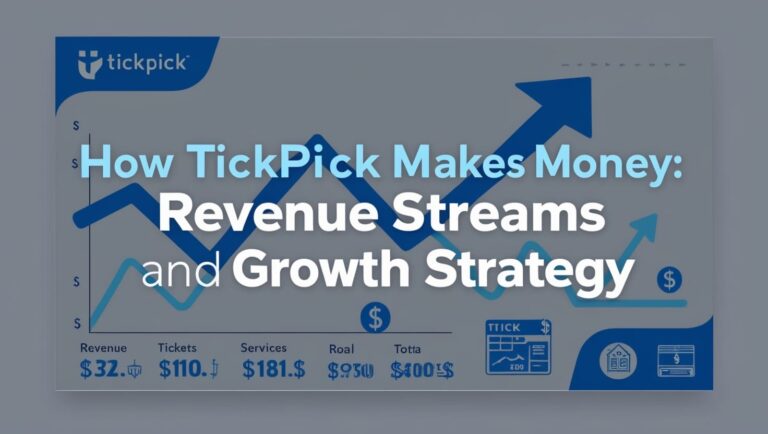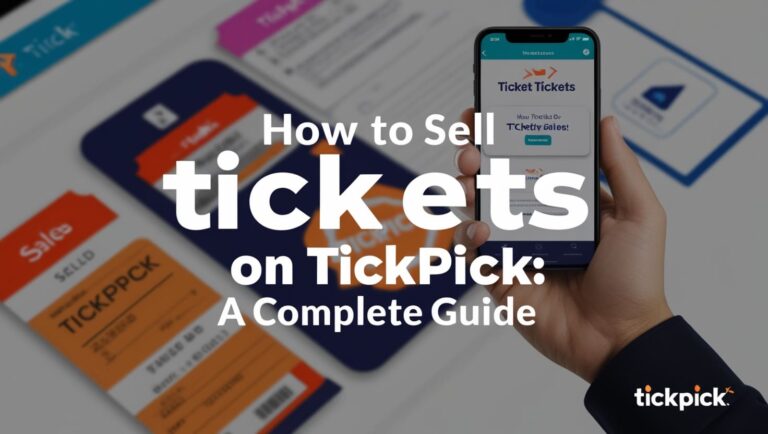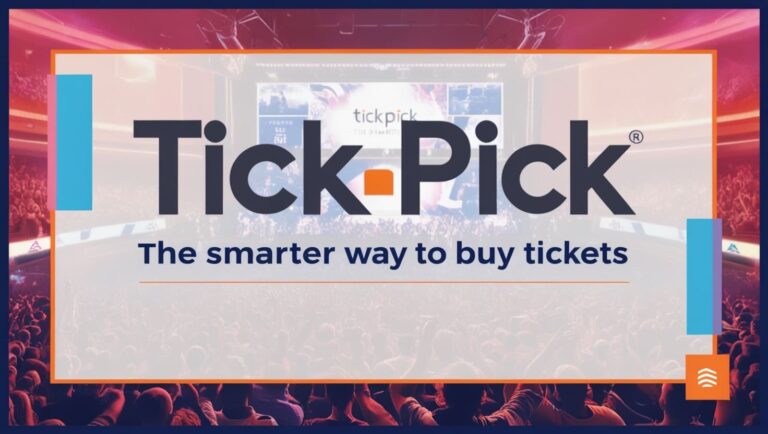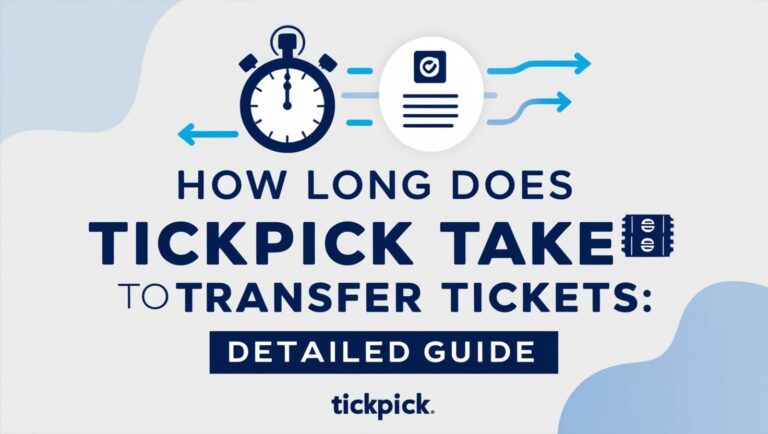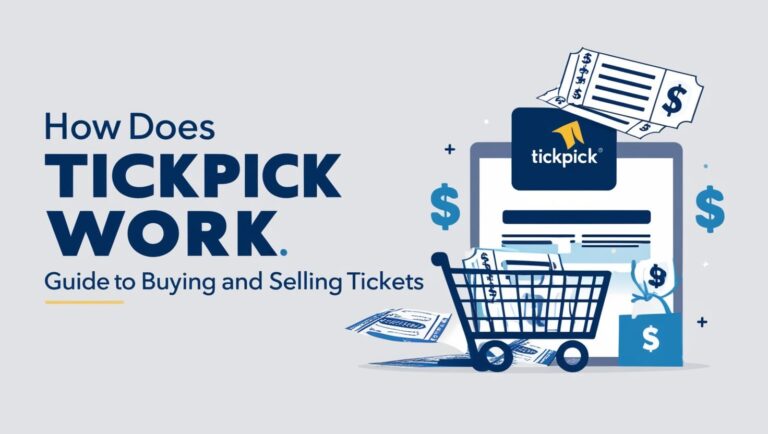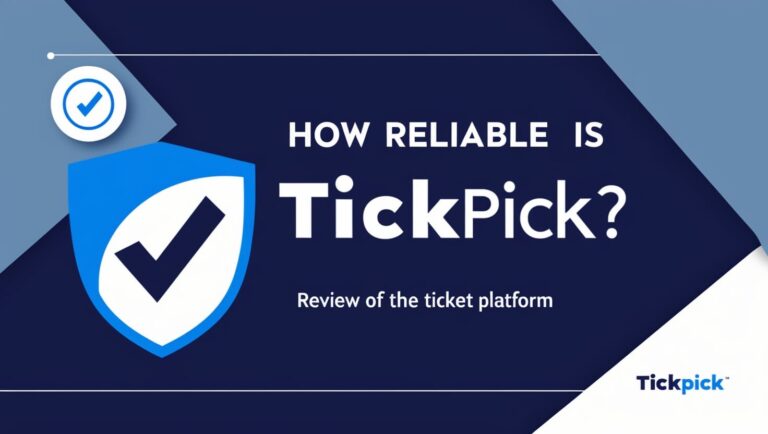Easy Steps to Transfer Tickets on TickPick (Updated 2024)
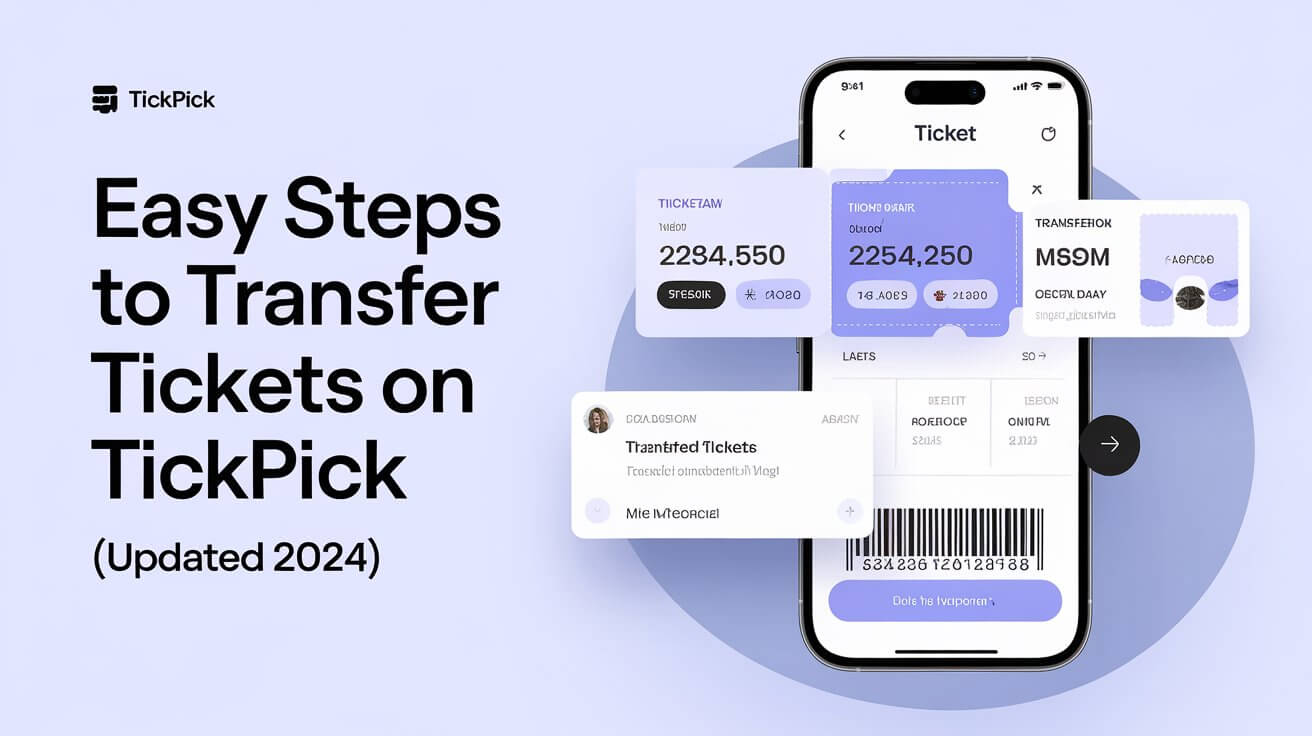
Transferring tickets on TickPick is a straightforward process that allows you to share your tickets with friends or family seamlessly. This guide will walk you through the steps to transfer tickets, troubleshoot common issues, and understand the different platforms involved. Let’s dive in!
Understanding Ticket Transfer Methods
TickPick supports various electronic ticket transfer methods, primarily through platforms like Ticketmaster, AXS, and SeatGeek. The specific method used can depend on the event and the seller. Here’s a detailed look at each:
- Ticketmaster: One of the most common platforms for electronic ticket transfers. Tickets are transferred through the Ticketmaster app or website.
- AXS: Often used for concerts and sporting events. Transfers occur through the AXS app or website.
- SeatGeek: Another popular platform, especially for sports and live entertainment events.
Steps to Transfer Tickets on TickPick
Step 1: Log In to Your TickPick Account
First, ensure you are logged into your TickPick account. This is where your purchased tickets are stored.
Step 2: Locate Your Tickets
Navigate to the “My Tickets” section of your account. Here, you will see a list of all your purchased tickets.
Step 3: Initiate the Transfer
Select the event for which you want to transfer tickets. Click on the “Transfer Tickets” button.
Step 4: Enter Recipient Details
Provide the recipient’s email address. Make sure to double-check the email address for accuracy to avoid any issues with the transfer.
Step 5: Confirm and Send
Review the details and confirm the transfer. The recipient will receive an email with instructions on how to claim the tickets.
Receiving and Accepting Transferred Tickets
Email Notification
The recipient will receive an email notification from the relevant platform (e.g., Ticketmaster, AXS) to accept the transfer.
Follow the Instructions
Click on the provided link in the email and follow the instructions. The recipient may need to log in or create an account if they do not have one already.
Add Tickets to Digital Wallet
After accepting the transfer, add the tickets to your Apple Wallet or Google Pay for easy access on the event day.
Troubleshooting Common Issues
Even with a straightforward process, you might encounter some issues. Here are common problems and their solutions:
Email Not Received
- Check Spam/Junk Folders: Sometimes, transfer emails might land in spam or junk folders.
- Verify Email Address: Ensure the email address associated with your TickPick account matches the recipient’s email.
- Contact Support: If the email is still not found, reach out to TickPick support for assistance.
Error Messages
- Network Issues: Errors can occur due to network problems. Try switching networks or clearing your browser cache and cookies.
- Platform Timeouts: Sometimes, platforms like Ticketmaster or AXS may have timeouts. Wait a few minutes and try again.
Re-transfer Requests
- Double-check Emails: Before requesting a re-transfer, thoroughly check all email folders, including spam and junk.
- Contact Support: If the email is not found, request a re-transfer through TickPick support.
Specific Platform Instructions
Ticketmaster
- Log into your Ticketmaster account.
- Navigate to your tickets section.
- Follow the prompts to accept the transferred tickets.
AXS
- Log into your AXS account or create one if needed.
- Check your tickets section.
- Accept the transfer and add the tickets to your digital wallet.
SeatGeek
- Log into your SeatGeek account.
- Locate your tickets.
- Follow the steps to accept the transfer and add them to your wallet.
Tips for a Smooth Transfer Experience
- Double-Check Details: Ensure all details, especially email addresses, are accurate.
- Check for Notifications: Keep an eye on your email for transfer notifications.
- Use Reliable Networks: When accessing platforms like Ticketmaster, use a stable and secure internet connection.
- Stay Updated: Keep your apps updated to the latest versions for a smoother experience.
Understanding Different Ticket Types
Instant Download
These are pre-uploaded electronic tickets that are available for immediate download once the order is confirmed.
E-Tickets
Electronic tickets that may be uploaded after order confirmation, depending on when they become available to the seller.
FedEx Delivery
Physical tickets shipped via FedEx. This method may incur additional shipping fees.
Instant Transfer
Electronic transfer tickets that are immediately available upon order confirmation.
Will Call
Tickets available for pick-up at the venue’s box office on the event day.
Local Pickup
Tickets picked up from a location near the venue, typically on the event day.
Frequently Asked Questions
What if I Can’t Find My Tickets?
If you cannot locate your tickets, check your email for any transfer notifications. If still unsuccessful, log into the platform (Ticketmaster, AXS, or SeatGeek) to check directly. For persistent issues, contact TickPick support.
Can I Transfer Tickets Multiple Times?
Most platforms allow tickets to be re-transferred if needed. However, double-check specific platform policies to ensure this is possible.
What If I Need Hard Copy Tickets?
In most cases, electronic tickets are the standard. If hard copy tickets are required, contact TickPick support to check if this option is available.
How Long Does the Transfer Process Take?
Electronic transfers are usually instant. However, depending on the platform and event, it may take a few minutes to process.
Can I Transfer Part of My Ticket Order?
Yes, you can choose to transfer only part of your ticket order. Select the specific tickets you wish to transfer during the process.
Conclusion
Transferring tickets on TickPick is a user-friendly process designed to ensure you can share your event experiences effortlessly. By following the steps outlined above and troubleshooting any issues that arise, you can ensure a smooth transfer process. Always double-check details and stay updated with platform-specific instructions for the best experience.
For further assistance, refer to TickPick’s support resources or contact their customer service team. Enjoy your event!